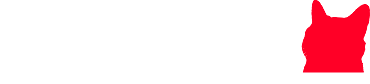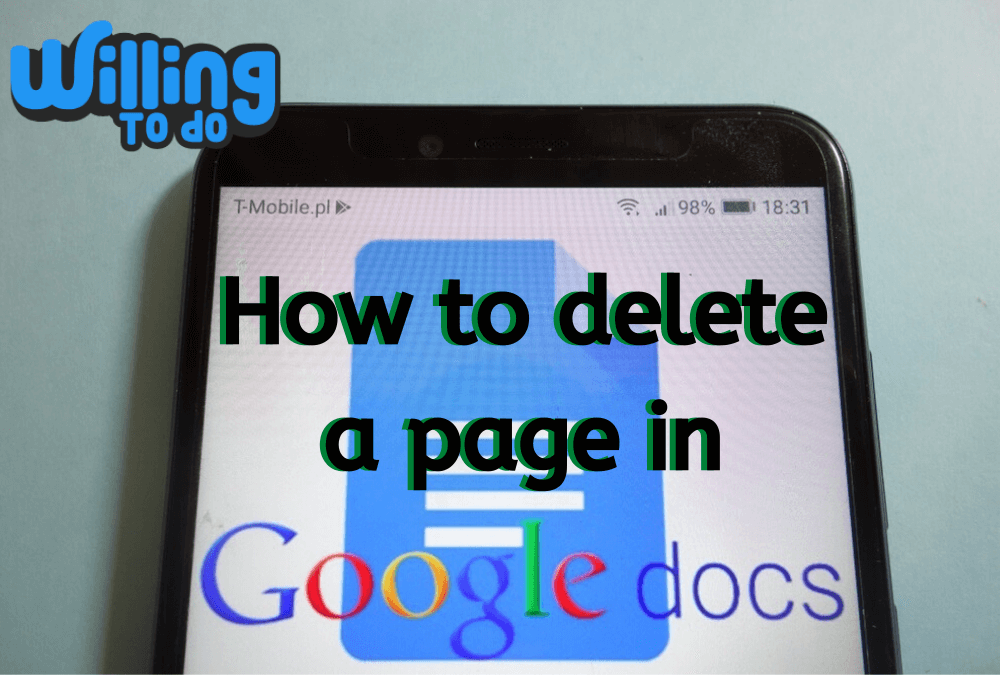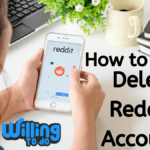No one wants to mess up the formatting of their document, but it happens when unwanted pages sneak into the middle of your work. Whether it’s an accidental extra page or a blank one at the end, knowing how to delete a page in Google Docs is essential to maintaining a clean and professional-looking document. In this guide, we’ll walk you through how to quickly and easily remove those extra pages.
If you’re not already familiar with Google Docs, it’s a web-based word-processing tool provided by Google. This tool is widely used for creating and sharing documents online and makes collaborating with others smooth and efficient. Plus, it offers a range of features that help you craft your document just the way you want.
Yet, dealing with formatting issues like an unwanted page can be quite frustrating, especially when it disrupts the flow of your document. But don’t worry! We’ve got you covered. Here are simple, step-by-step instructions on how to delete a page in Google Docs so you can get back to focusing on your content.
How to delete a Page in Google Docs?
When you’re faced with the issue of unwanted pages, the solution is easier than you think. Follow these straightforward steps to remove the extra page:
Step 1: Open Your Document The first thing you need to do is open the Google Docs file where the unwanted page exists. Head over to your Google Drive, locate the document, and click on it to open.
Step 2: Navigate to the Page Now, scroll through the document or use the arrow keys to find the page you want to delete. Make sure you’re on the correct page before proceeding with the deletion process.
Step 3: Delete the Content Once you’ve reached the unwanted page, the next step is to delete the content on that page. Highlight all the text, images, or elements on the page by clicking and dragging your cursor across the content. After everything is selected, press the delete key on your keyboard. This will clear the content but the page might still be there.
Step 4: Delete the Page Break To fully delete the page, you also need to remove the page break. A page break is an invisible marker that tells Google Docs where to start a new page. Scroll to the end of the previous page, and you’ll see a blue bar representing the page break. Click on it and hit “Delete” on your keyboard. This should remove the entire page.
Step 5: Verify the Deletion Lastly, scroll through your document one last time to ensure the page has been deleted. If everything looks good and the unwanted page is gone, you’re all set!
How to delete a page in google docs: Highlight and Delete
There are a few other handy techniques to help you delete a page in Google Docs, depending on the specific situation you’re dealing with.
How to delete a page in google docs: Adjust Margins
Sometimes, large margins cause unwanted extra space, which can lead to additional pages being inserted. To fix this, go to the “File” menu and click on “Page Setup.” In the pop-up window, adjust the margins to make them smaller, which will free up space and remove the extra page.
How to delete a page in google docs: Remove a Page Break
If you’ve inserted a page break by mistake, it can result in unwanted pages. To remove it, place your cursor at the beginning of the page after the page break and press “Delete.” This will bring the content up, effectively deleting the extra page.
How to delete a page in google docs: Custom Spacing
If excessive spacing after paragraphs causes a new page to appear, you can adjust the paragraph spacing. Go to the “Format” menu, click on “Line Spacing,” and select “Custom Spacing.” Reduce the paragraph spacing to zero and check if this removes the unwanted page.
How to delete a page in google docs: Deleting from your Phone
If you’re using Google Docs on your phone, deleting a page is simple. If the page is blank, place the cursor at the top of the page and hit “Backspace.” If the page has content, select it all and hit “Backspace” twice. This works similarly to how it does on the desktop version.
Read Also: How to delete Reddit account
Bottom Line
While it’s easy to get caught up in writing your content, it’s always a good idea to pay attention to the formatting from the start. Keeping an eye on things like margins, spacing, and page breaks can help you avoid unwanted surprises later on. But if you do find yourself with an extra page, the steps above will guide you through how to delete a page in Google Docs.
Deleting a page in Google Docs is a straightforward process, but always double-check to make sure you’re deleting the correct page, as this action cannot be undone. Once you’ve deleted the page, your document will be back in its proper format, ready to share or print.
Unwanted pages can be frustrating, but they don’t have to be a dealbreaker. By using the simple techniques outlined in this guide, you’ll be able to remove any extra pages and keep your Google Docs looking sharp and well-organized. Remember, managing your formatting from the beginning can prevent issues down the line. But if things go awry, you now know exactly how to delete a page in Google Docs quickly and efficiently.